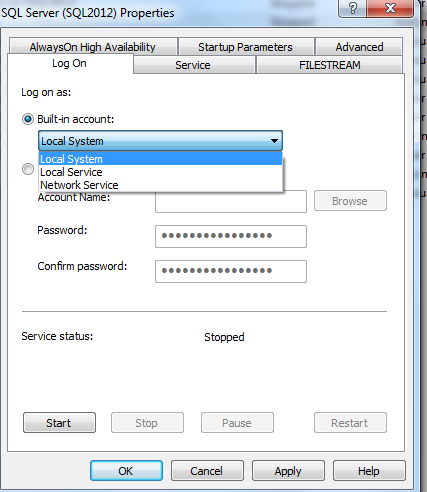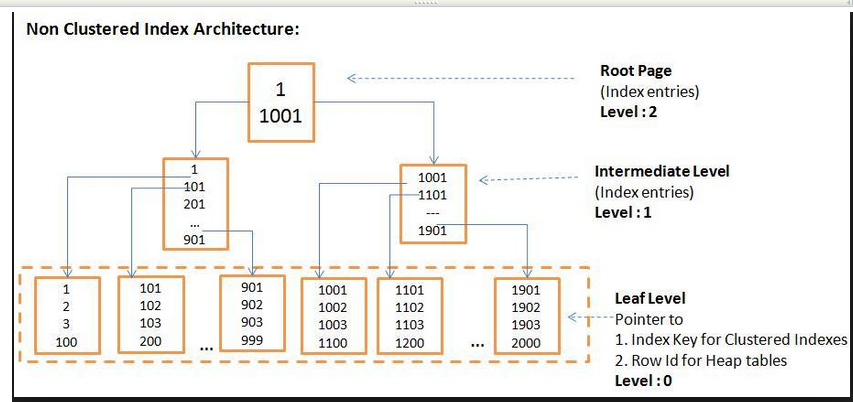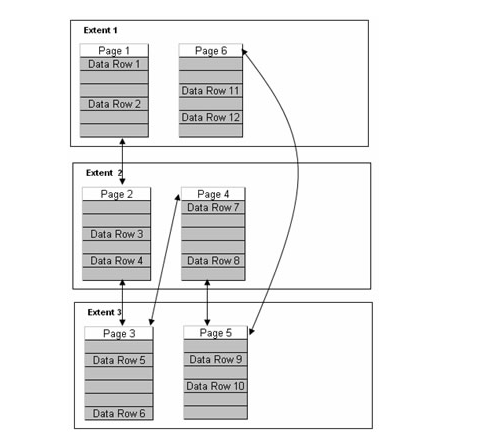SQL Server Activity Monitor Explanations.
The Activity Monitor gives you a view of current Connections on instance.The monitor can be used to determine whether you have any processes blocking other processes.To open Activity Monitor in Management Studio,right click on server in the object explorer,Then select Activity Monitor. Session ID: The unique number assigned to a process connected to SQL Server. This is also called a SPID. An icon next to the number represents what is happening in the connection. If you see an hourglass, you can quickly tell that the process is waiting on or is being blocked by another connection. User Process Flag: Indicates whether processes that are internal SQL Server processes are connected.These processes are filtered out by default. You can change the value to see the SQL Server internal processes by clicking the drop down and selecting the appropriate value. Login: The login to which the process is tied. Database: The current database context for the connection. Task State: Indic...