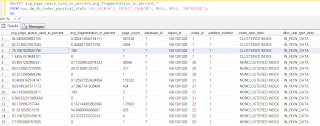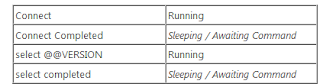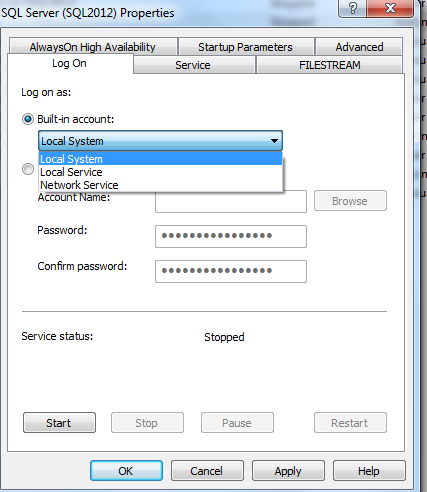SELECT lok.resource_type ,lok.resource_subtype ,DB_NAME(lok.resource_database_id) ,lok.resource_description ,lok.resource_associated_entity_id ,lok.resource_lock_partition ,lok.request_mode ,lok.request_type ,lok.request_status ,lok.request_owner_type ,lok.request_owner_id ,lok.lock_owner_address ,wat.waiting_task_address ,wat.session_id ,wat.exec_context_id ,wat.wait_duration_ms ,wat.wait_type ,wat.resource_address ,wat.blocking_task_address ,wat.blocking_session_id ,wat.blocking_exec_context_id ,wat.resource_description FROM sys.dm_tran_locks lok JOIN sys.dm_os_waiting_tasks wat ON lok.lock_owner_address = wat.resource_address