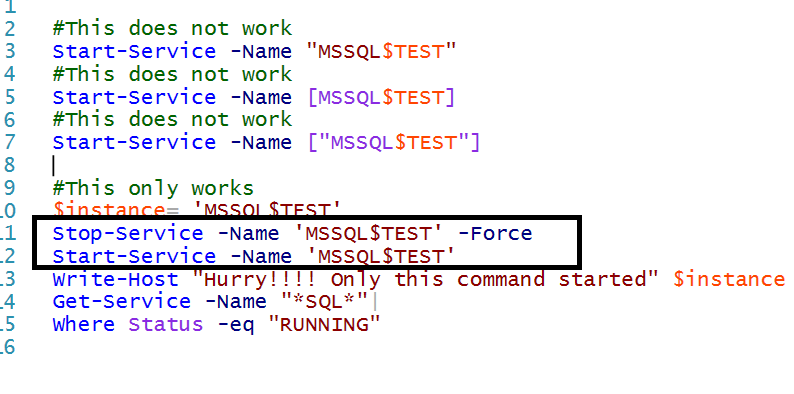REBUILD MASTER DATABASE WITH COMMAND PROMPT

If the services did not come online before you go for REBUILD database try to bring the server online by using the command below using TRACE FLAG. If this did not work follow the rebuild process. First check with below command. If the above command does not work please add "-f" parameter which is case sensitive and try once. If you are rebuilding NAMED INSATNCE of sql server please use provide the server name like below whether you start in single user mode or whether you start normally. If you are using domain account first image is the use ful image. Sometimes this REBUILD database(above script or immediate image below) will not bring back existing databases back which are there in previously, so we need to address this in a different way. So go through the below links for reference. Whether it is windows authentication or mixed mode authentication providing value to 'sa' account is compulsory. moving system databases MSSQLSERVER_17204 After RE...