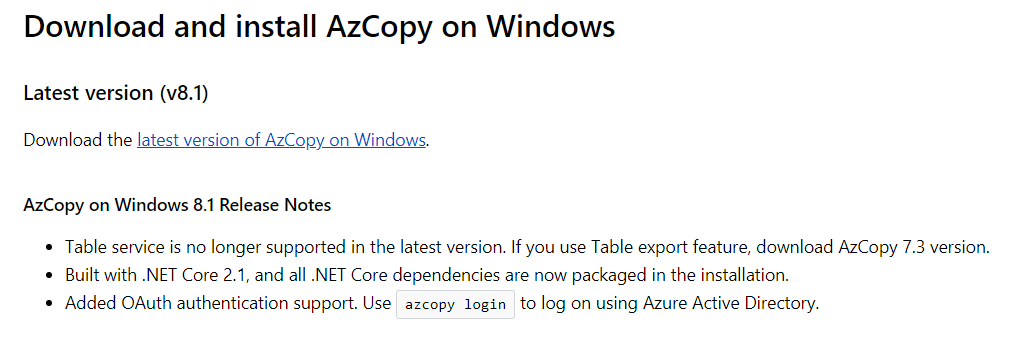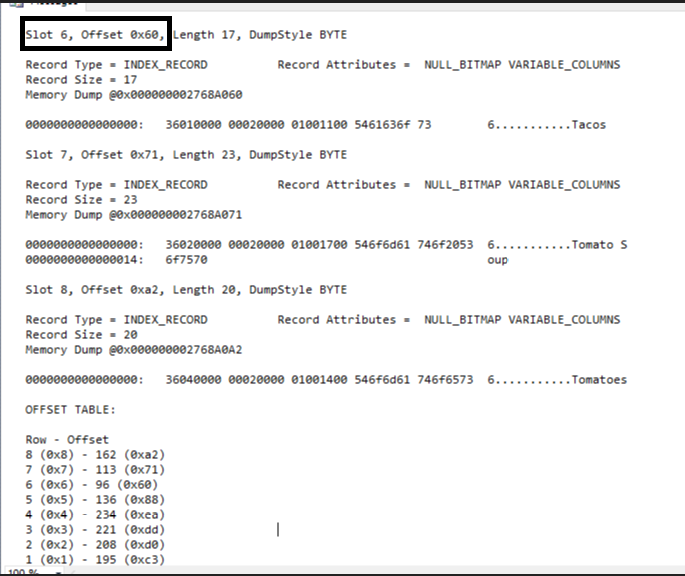log_reuse_wait_desc showing as REPLICATION but replication is not configured.
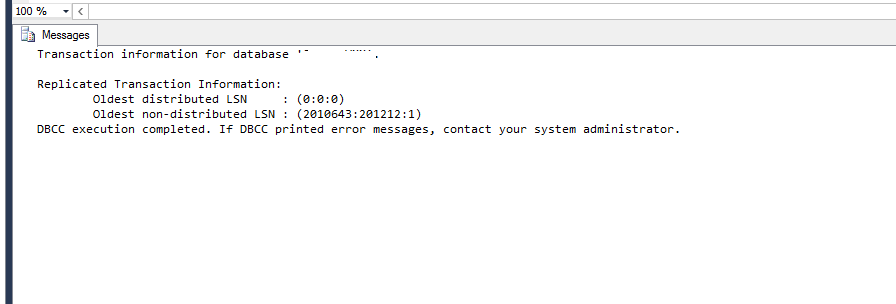
One day i got an alert saying as Transaction log file of a particular database has been increasing. I check the following things to troubleshoot the issued. 1) Database recovery model is in SIMPLE 2) log_reuse_wait_desc showing as REPLICATION but there is no replication at all in that server. This means there might be database restore happens from replication configured database 3)I try to find out is there any open transactions are running on the server and found there is a open transaction like below. WorkAround: 1) Run the below command in the respective database. EXEC sp_repldone null, null, 0 , 0 , 1 2) Run CHECKPOINT after that as database is already in Simple Recovery model 3) Now run DBCC OPENTRAN and see you will not find any open transactions at this moment 4) Now you can shrink the log file by using DBCC SHRINKFILE command.