How to import or restore Azure SQL Database backup file(.BACPAC) to local SQL Server instance.
1) First we need to create a storage account ,container to place the .BACPAC file in Azure.
2) In this container we will place the .BACPAC file of Azure SQL database.
3) Create the backup file of Azure SQL Database, below image will tell you.
*for bigger images click on the images below, it will pop in new window
4) Sometimes we can also use some other Third party tool with which we can take the Azure SQL Database backup and can save it to your local drive. However I have explained here, how to take the Azure SQL Database backup in Azure Portal.
4) Move back to SQL Server from Azure SQL Database and see the progress as mentioned below.
5) After downloading the .BACPAC file from your azure storage to your local drive. You can restore this .BACPAC file into your local SQL Server. Below images are self explanatory.
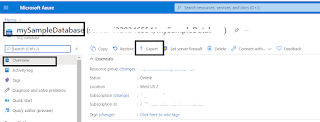









Comments