How to setup a public ip to a Azure virtual machine
The below images will guide you how to create a public ip to an existing azure virtual machine.
Wherever I highlighted in red click on those, If you click on "Virtual Machines" then it will show you the virtual machines that are available. Here I am changing the IP of "rameshdb" VM. If you click on "rameshdbVM", it will open another blade, and in "Over View" section "Public ip" showing as blank.
And you can see the image below.
Next you can go to the tabs that are under below image. Click on "Networking" tab, and it will route open another blade, and click on "Network Interface". And in the same image you can see "public ip" showing blank
After clicking on "Network interface" it takes you to below image. Click on "IpConfiguration" and once you click on it another blade will open.
Wherever I highlighted in red click on those, If you click on "Virtual Machines" then it will show you the virtual machines that are available. Here I am changing the IP of "rameshdb" VM. If you click on "rameshdbVM", it will open another blade, and in "Over View" section "Public ip" showing as blank.
And you can see the image below.
Next you can go to the tabs that are under below image. Click on "Networking" tab, and it will route open another blade, and click on "Network Interface". And in the same image you can see "public ip" showing blank
After clicking on "Network interface" it takes you to below image. Click on "IpConfiguration" and once you click on it another blade will open.
So you also click on below link where "Public IPAddress" showing as blank. So if you click on it it route you to the below image.
After you are choosing public ip as "rameshdb" else create a new one. After you are creating click save button
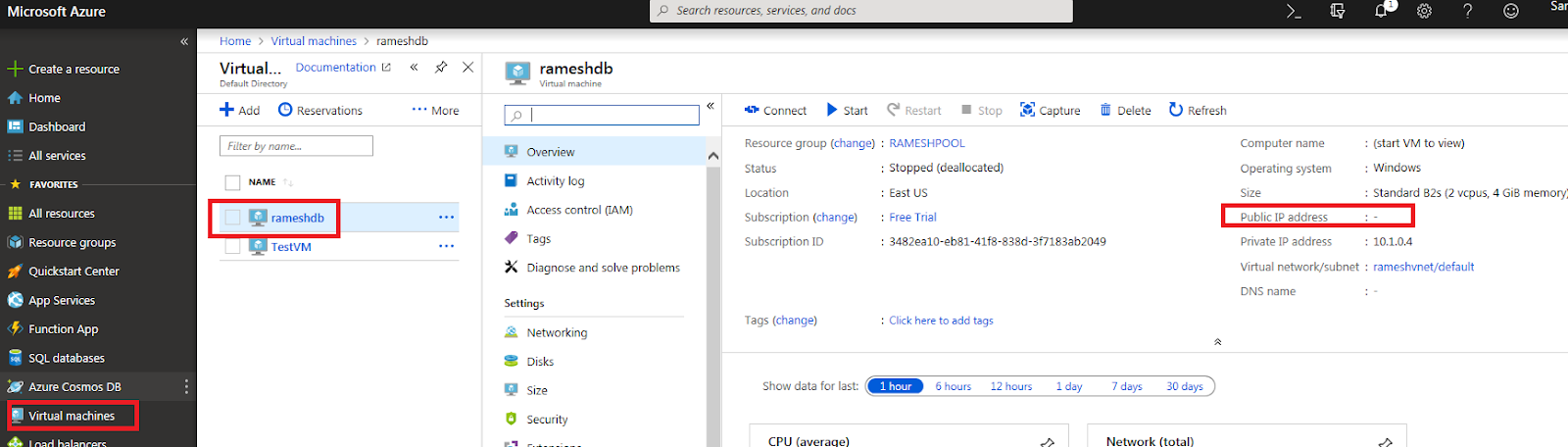







Comments